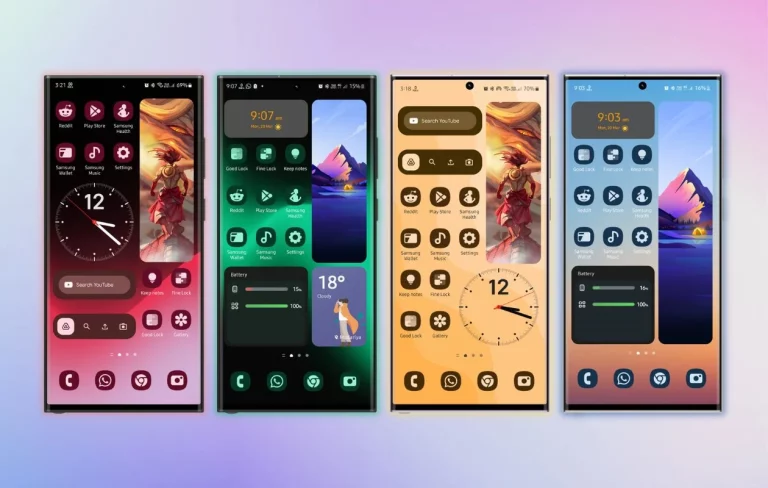The home screen of your smartphone is your blank canvas in the digital age, waiting to be customized to fit your tastes and style. Beyond the default settings, customizing your Android home screen adds a special touch that makes your device stand out. With these five professional steps, let’s plunge into the art of customization.
Table of the content
Introduction
Definition of Android Home Screen Customization
Significance of personalizing the home screen
Brief overview of the customization process
Overview of Android Home Screen Customization
Evolution of Android Home Screen Customization
Current trends in home screen personalization
User preferences and motivations
Gathering Inspiration
Importance of gathering inspiration
Platforms for inspiration
Tips for effective inspiration gathering
Exploring Color Palettes for Customization Ideas
Significance of color in home screen design
Tools for creating and exploring color palettes
Harmonizing colors for a cohesive look
Choosing the Right Launcher
Role of launchers in Android customization
Popular launchers and their features
Installation guide for a seamless experience
Personalizing Wallpaper Selection
Impact of wallpapers on the overall aesthetic
Wallpaper apps and their features
Tips for selecting wallpapers that suit your style
Icon Pack Selection
Enhancing app icons for a personalized touch
Criteria for choosing the right icon pack
Step-by-step guide to applying custom icon packs
Widget Integration
Adding functionality through widgets
Popular widgets and their uses
Customizing widgets for a cohesive look
Customizing and Incorporating Widgets for Enhanced Functionality
Benefits of widget customization
Tips for seamless widget integration
Balancing aesthetics and functionality
Summary and Tips
Recap of the customization process
Additional tips for a professional-looking home screen
Encouraging creativity in customization
Introduction: Overview of Android Home Screen Customization
Our digital world is accessible through the Android Home Screen, which may be customized to provide a one-of-a-kind and customized user experience. This post will walk you through the process of making your Android Home Screen uniquely your own, reflecting your taste and style.
Understanding Android Home Screen:
Understanding the basics of the Android Home Screen is essential before diving into customization. This is where you access your apps, widgets, and shortcuts, making it a focal focus for your daily digital activities. Although the conventional layout could serve its purpose, customization lets you create an interface that truly expresses your style and individuality.
Why Customize?
Beyond appearances, customization improves performance, usefulness, and user happiness in general. You can get speedier access to commonly used apps, vital information at a glance, and an aesthetically beautiful interface that suits your style by customizing your Home Screen.
Scope of Customization:
Because Android is open-source, users have access to a wide variety of customization possibilities. The options are essentially endless, ranging from installing unique launchers, icon packs, and widgets to altering the wallpaper. This post will walk you through every step of the process, making sure that you not only personalize your Home Screen but do so quickly and expertly.
Target Audience:
This article is meant for everyone, regardless of whether you’re a casual user searching for a new appearance or a tech expert eager to explore sophisticated customization. Even seasoned users will find value in the step-by-step approach, which will cater to newcomers while offering insights and tips.
What to Expect:
In the following sections, we’ll discuss how crucial it is to use color palettes as a source of inspiration, how to choose the best launcher to rethink the layout of your Home Screen, how to use wallpaper apps as a colorful backdrop, how to choose custom icon packs for a cohesive look, how to integrate widgets to increase functionality, and, lastly, how to summarize the most important lessons learned and advice for a well-designed, customized Android Home Screen. Now, let’s set out to customize and personalize the UI on your device.
Overview of Android Home Screen Customization
Evolution of Android Home Screen Customization

Since the early days of smartphones, customization of the Android home screen has advanced significantly. Users may only alter the default wallpaper and rearrange the app icons at first. Nevertheless, customization options for the Android home screen increased along with technological advancements.
There was a big shift when third-party launchers were introduced. Users now have the option to completely customize the appearance and feel of their smartphones. These launchers provided a wide range of customization choices, from adding sophisticated gesture controls to changing grid sizes. Users can now exhibit their creativity in never-before-seen ways thanks to this advancement.
Current Trends in Home Screen Personalization
At the moment, customizing Android home screens with simple themes is popular. Consumer preference is shifting toward uncomplicated layouts that highlight a clutter-free, eye-catching look. The popularity of monochromatic color palettes, soft gradients, and modern icon designs is indicative of this trend.
Additionally, theming has emerged as a significant personalization feature. Nowadays, users may choose from a wide variety of pre-made themes that include wallpapers, icon packs, and widgets, giving their device a professional and unified look. The appeal of sharing and re-creating these themes is demonstrated by the growth of customizing communities on social media sites.
User Preferences and Motivations
It’s important to comprehend customer preferences when it comes to customizing the Android home screen. Some people choose bright, colorful designs, while others choose a simple approach. Customization can be done for a variety of reasons, such as enhancing usability and productivity or allowing for creative and personal expression.
Seeing other people’s creative settings can inspire users, which fosters a lively community where people exchange ideas and inspiration. This collaborative element maintains the customization scene fresh and ever-evolving while also encouraging a never-ending cycle of invention. User preferences are always changing along with technology, which makes customizing the Android home screen a fascinating and developing part of owning a smartphone.
Gathering Inspiration: Exploring Color Palettes for Customization Ideas

When it comes to determining the aesthetic appeal of your Android Home Screen, color is crucial. Invest some time in selecting a color scheme that suits your style and gathering inspiration before starting the customization process. This is a thorough examination of this important initial step:
Understanding the Impact of Color:
The mood and feelings that colors arouse in your digital space. They have the power to instill focus, excitement, or serenity. To select a color scheme for your Home Screen that improves the user experience overall as well as aesthetic appeal, it is essential to understand color psychology.
Exploration Techniques:
Investigate other inspiration sources first. Color combinations can be inspired by social media platforms, design websites, and even the natural world. Look for pictures, pieces of art, or scenes that pique your interest, and make a note of the main and accent colors. You can use this as a starting point to create a custom color scheme.
Creating a Palette:
Utilize resources such as color palette generators or graphic design software to combine your inspiration into a unified palette. Consider variables such as contrast, balance, and harmony to ensure the colors complement each other. Strive for harmony between bold and subdued hues to prevent visual overload.
Applying the Palette to Elements:
Recognize how various elements on the Home Screen will use the color scheme you have selected. This covers text, widgets, icons, and wallpapers. A sleek and cohesive appearance is facilitated by color application consistency.
Testing and Iteration:
Make sure your color scheme works on your device before committing to it. See how the colors work together when you apply them to icons and wallpapers. Keep an open mind and don’t be afraid to make changes until you get the desired result if some colors don’t fit your vision.
Consideration for Dark and Light Themes:
Dark and light themes are available for many Android smartphones. Make sure the color scheme you’ve selected functions properly in both modes so users can transition between them with ease.
Exploring Color Palettes for Customization Ideas
Significance of Color in Home Screen Design
Your Android home screen’s overall visual appeal is greatly influenced by color. A pleasant ambiance, improved readability, and elicitation of particular emotions can all be achieved with the correct color scheme. Comprehending the use of color in design is essential to attaining a harmonious and visually appealing customized.
Think about the psychological effects of color: cool hues like blue and green can produce a tranquil atmosphere, while warm hues like red and yellow can arouse feelings of passion and energy. The basis for an aesthetically arresting home screen is selecting a color scheme that complements your taste and the feeling you wish to portray.
Tools for Creating and Exploring Color Palettes
Although coming up with the ideal color scheme could seem difficult, there are plenty of online resources that make it easier. To ensure coherence in your overall design, you can experiment with different color combinations using websites such as Adobe Color Wheel, Coolors, and Paletton. These technologies frequently offer the ability to precisely customize colors, saturations, and contrasts.
Examining color schemes inspires ideas in addition to assisting in selecting the ideal mix. Make use of these tools to find novel color combinations that could take your home screen design to new heights.
Harmonizing Colors for a Cohesive Look
The next step after selecting your color scheme is to balance these hues throughout your home screen’s numerous components. This covers typefaces as well as wallpapers, icon sets, and widgets. Your customizing efforts will look more unified and professional when you choose consistent color schemes.
In case you have opted for a pastel color scheme, make sure that the tones of your wallpaper, icons, and widgets align with it. Keep the contrasts muted so as not to break the general flow. The objective is to seamlessly integrate colors into the design, improving the user experience and turning your Android home screen into a work of customized art in addition to a practical device.
Choosing the Right Launcher

Role of Launchers in Android Customization
The launcher is the entry point to the customization options available for your Android device. It functions as the interface that you use to interact with your app drawer, home screen, and other aspects. Achieving the appropriate degree of customization and usefulness requires careful consideration when selecting a launcher.
Launchers control not just the appearance of your home screen but also its functions, such as programmable gestures, scalable grids, and a variety of themes. They serve as your blank canvas for creating your magnificent Android customization.
Popular Launchers and Their Features
In the Android customizing community, several launchers have grown in popularity; each has a distinct set of capabilities. Nova Launcher is one of the leaders and is renowned for its rich customization features, which include support for custom icon packs, grid settings, and icon size tweaks. Another favorite is Action Launcher, which strikes a mix between powerful features and simplicity. One such feature is the exclusive ‘Quicktheme’ function, which pulls colors from your wallpaper to create a unified appearance.
The Microsoft Launcher offers customization choices and seamlessly connects with Microsoft services for customers who prefer a more Microsoft-centric experience. Whether you’re looking for deep customization, simplicity, or specialized integrations, each launcher can accommodate your tastes.
Installation Guide for a Seamless Experience
Once you’ve chosen the launcher that aligns with your customization goals, the next step is installation. Follow these general steps for a seamless transition:
Download and Install: Locate the launcher of your choice on the Google Play Store, then download and install it on your device.
Set as Default: When you launch the launcher after it has been installed, the system will ask you to designate it as the default launcher. To set your new launcher as the default interface, confirm this.
Customization Settings: To fully utilize the launcher, explore its settings. To get the look you want, play around with different themes and icon packs, adjust grid widths, and alter app drawer layouts.
Backup and Restore: These features are available in a lot of launchers. Use these capabilities to easily move your old setup to the new launcher if you’re switching from another one.
Selecting the appropriate launcher and acquainting yourself with its functionalities may need some trial and error, but it’s a crucial step in creating a personalized Android home screen. We’ll explore the aesthetic elements of customization in the following section, beginning with creating a visually appealing backdrop using personalized wallpaper.
Personalizing Wallpaper Selection

Impact of Wallpapers on the Overall Aesthetic
Your Android home screen uses wallpapers as the background, which sets the mood for the whole visual experience. The ideal wallpaper can convey your individuality, arouse feelings, and harmonize with your device’s overall design. Knowing how wallpapers affect the screen is essential to designing a home screen that accurately captures your style
Think about the feeling you want to evoke: a quiet, serene atmosphere or a lively, exuberant one. Excellent wallpapers can completely change your gadget and make it a joy to use with eye-catching images.
Wallpaper Apps and Their Features
Even while your device’s default wallpaper selections are a fantastic place to start, checking out specialized wallpaper apps can lead to a plethora of options. Applications such as Zedge, Backdrops, and Unsplash provide a vast array of high-quality wallpapers arranged into several categories.
These apps frequently include intuitive user interfaces that make it simple to browse and choose backgrounds. Some apps offer curated collections on a daily or weekly basis, so your home screen will always have a varied and up-to-date selection.
Tips for Selecting Wallpapers that Suit Your Style
Selecting an eye-catching image is not the only step in choosing the perfect wallpaper. To make sure your wallpaper matches your overall personalization, think about the following advice:
Color Harmony: To create a unified look throughout your home screen, match the colors in your wallpaper to the color scheme you’ve selected.
Clarity and Resolution: To guarantee crisp and clear images, use high-resolution wallpapers. Images that are pixelated or blurry can take away from the overall design.
Theme Consistency: Make sure your wallpaper fits the theme of your home screen if you’ve selected one. A consistent use of design elements improves the visual attractiveness of the whole.
Personal Connection: Choose wallpapers that have a special meaning for you. A sentimental item, artwork, or inspirational remark can be personalized to add a special touch to your customized.
In the upcoming section, we’ll explore the world of custom icon packs, detailing how they can further enhance the visual appeal of your Android home screen.
Icon Pack Selection

Enhancing App Icons for a Personalized Touch
An essential component of customizing your Android home screen, icon packs provide a distinctive means of making your device uniquely yours. These packs improve the overall look of your home screen by substituting the stock app icons with artistically created ones. Customizing app icons allows you to add a unique touch that complements your preferred theme or style.
Criteria for Choosing the Right Icon Pack
Selecting the right icon pack involves more than just aesthetics. Consider the following criteria to ensure compatibility and satisfaction with your chosen pack:
Select an icon set with a unified design aesthetic for consistency. Consistency across icons gives an image a polished, businesslike appearance.
Theme Compatibility: Verify that the icon pack you’ve selected complements your home screen’s overall theme. Regardless of the theme—minimalist, retro, or futuristic—the icons should enhance the visual story.
Variety of Icons: Seek for icon packs that provide a large selection of icons for both well-known and obscure programs. A wide range of options guarantees a unified look throughout your app drawer.
Personalization Choices: Additional customization options include changing the size of the icons and requesting new icons for particular apps with certain icon packs. These characteristics improve customization and flexibility.
Step-by-Step Guide to Applying Custom Icon Packs
Once you’ve chosen the perfect icon pack, follow these steps to apply it to your Android home screen:
Install and download: Locate the icon pack of your choice on the Google Play Store, then download and install it on your device.
Launcher Settings should open. Open the launcher of your choice’s settings menu. Try to find something under Icon Packs or Themes.
Click on the Installed Icon Pack. From the list of options, select the installed icon pack. You might need to apply the pack globally to all icons or separately to each app according to certain launchers.
Verify Modifications: Verify the modifications after applying the icon pack. Your home screen and app drawer will now have the custom-designed icons from the chosen pack instead of the original ones.
Icon packs significantly contribute to the visual harmony of your Android home screen. In the next section, we’ll explore the creative world of widgets and how they can enhance both the functionality and aesthetics of your device.
Widget Integration
Adding Functionality Through Widgets
Widgets are animated components that improve the usability of your Android home screen and offer instant access to information. Widgets provide a real-time view of important content, such as weather updates and calendar events, without requiring the user to open separate programs. Widget integration done right can improve your customization’s use as well as appearance.
Popular Widgets and Their Uses
Consider incorporating the following popular widgets to enhance your home screen experience:
Clock and Weather Widgets: Having the time and weather displayed on your home screen gives you quick access to information and is aesthetically pleasing as well as functional.
Organize yourself by adding a calendar widget to your home screen. It offers instant access to scheduled activities and appointments.
Widgets for Music Players: Control your music playback straight from the home screen with a music player widget, offering convenience and accessibility.
RSS Feed Widgets and News: A news widget can help you stay informed by bringing the most recent headlines straight to your home screen. You can customize it to display content from the sources you like.
Customizing Widgets for a Cohesive Look
While widgets offer practicality, their visual integration is equally important for a cohesive home screen. Consider the following tips for a polished appearance:
Consistent Theme: Make sure that the style and color palette of the widgets you select complement your home screen’s overall theme. A polished and attractive appearance is enhanced by consistency.
Widget Placement: Arrange widgets so that they strike a balance between aesthetic appeal and usefulness. Instead of packing your home screen with too many items, choose a layout that improves usability without compromising style.
Scaling and Size: To prevent visual clutter, scale widgets to fit your screen. Certain launchers enable resizing, enabling you to design a personalized arrangement.
In the upcoming section, we’ll delve into the benefits of customizing and incorporating widgets for enhanced functionality on your Android home screen.
Customizing and Incorporating Widgets for Enhanced Functionality
Benefits of Widget Customization
Not only do widgets add aesthetic appeal to your Android home screen, but they also play a major role in improving the device’s performance. Widget customization enables you to adapt them to your requirements, offering a specialized and effective user experience.
Quick Information Access: Without having to open different apps, widgets provide information at a glance. By personalizing them, you can make sure that the stuff that is shown reflects your priorities, turning your home screen into a customized dashboard.
Increased Productivity: You may simplify your everyday work by customizing widgets to show pertinent information, such as impending events or tasks. Having more visibility can increase productivity by keeping you informed and organized.
Visual Harmony: You may improve the overall visual harmony of your home screen by customizing widgets to match your preferred theme or color scheme. A well-coordinated design produces a polished appearance and improves the user experience.
Tips for Seamless Widget Integration
Follow these tips to seamlessly integrate and customize widgets on your Android home screen:
Set Priorities for Important Information: Select widgets based on your daily schedule and priorities. When choosing widgets to improve your user experience, put usefulness above design—whether it’s a calendar, weather, or to-do list.
Try Different Sizes and Layouts: You can usually resize widgets with most launchers. Try a variety of sizes and configurations to determine which arrangement best fits your needs and improves the appearance of your home screen as a whole.
Theme Reliability: Make sure your widgets’ style and color palette complements your home screen’s overall theme. Coherent and aesthetically pleasant design is achieved by consistency in design aspects.
Your Android device becomes more personalized when you customize its widgets, turning it from a work tool into a representation of your tastes and way of life. We’ll review the customizing procedure and offer some more advice for creating a sleek and businesslike Android home screen in the following section.

Summary and Tips
Recap of the Customization Process
In this comprehensive guide to Android home screen customization, we’ve explored various aspects to help you create a personalized and visually appealing experience. Let’s recap the key steps:
Evolution of Customization: Using third-party launchers, we looked at how basic tweaks to complex, personalized arrangements have been made to the Android home screen.
Present Patterns: examined current trends, with a focus on bright colors, minimalist styles, and the incorporation of themes to create one-of-a-kind home screens.
Getting Inspiration: Emphasized the value of drawing inspiration from social media sites such as Pinterest and Instagram to promote creativity and a sense of community.
Color Palettes: Discussed the importance of color in design and offered advice on how to use tools to develop and experiment with color schemes for a unified and aesthetically beautiful home screen.
Choosing the Right Launcher: Discussed the critical importance of launchers in customizing, with a focus on popular ones like Nova Launcher and Action Launcher, along with an installation instruction.
Customizing Wallpaper Selection: Examined how wallpapers affect the overall appearance, suggested applications such as Zedge, and offered advice on how to choose wallpapers that suit your taste.
Icon Pack Selection: Discussed how personalized icon packs improve the overall appearance, provided a set of standards for selecting the best pack, and provided a how-to guide for using them.
Widget Integration: Discussed the dynamic nature of widgets, popular ones like clock and weather widgets, and ideas for harmonizing them with the overall theme.
Changing Widgets to Increase Functionality: This article examined the advantages of changing widgets, such as easier information access and increased productivity, and included integrated best practices.
Additional Tips for a Professional-Looking Home Screen
Maintaining consistency in design aspects, such as color schemes and icon designs, is essential for a clean and businesslike image.
Harmony Functionality and Aesthetics: Although aesthetics are important, make sure your personalized home screen is still easy to use and useful.
Update Themes Frequently: To prevent boredom, change your home screen’s themes, backgrounds, and widgets frequently. This will keep it engaging and new.
Try new things and get creative: customizing an Android device is an individual process. Don’t be scared to play around with different components and customize your home screen to fit your aesthetic.
Become a Part of Communities: Participate in online forums devoted to customizing Android devices. Exchange your works, look for ideas, and keep up with the newest technologies and trends.
You can easily customize your Android home screen to look professional, express your individuality, and improve your entire smartphone experience by using these ideas and techniques. Let’s now discuss some often-asked questions about customizing the home screen on Android phones.